The Connect search malware also known as Connect DLCS is a browser hijacker and spyware. It is automatically installed onto your Microsoft Windows computer, often associated with search.conduit.com and bing.com. Once it is installed, it attaches to popular Internet browsers including google chrome, Mozilla Firefox, and Internet Explorer. The Connect malware changes the browser settings such as the start page/home page when a new window or tab is opened and replacing the default search engine with search.conduit.com, Trovi Search or bing.com or other search engines.
The Connect malware not only hijacks your web browsers but also collects sensitive user information such as your online purchasing, browsing activity, full name, home address, email, and phone numbers, and sends it to Conduit.
The Connect DLCS is often downloaded and installed to your computer while you download and install free software such as video downloading/recording/streaming software, download managers, etc. which have bundled the Connect DLCS into their installations. The Connect malware is also associated with free software downloaded from certain download websites like CNET, Brothersoft and Softonic.
Once it is installed, it spreads to many places and it is quite difficult to thoroughly remove it.
B. Remove Connect Toolbar add-ons and extensions from web browsers and repair browser settings
D. Remove Conduit and Trovi from Startup and Services
E. Remove Conduit and Trovi from Task Scheduler
F. Restart your computer
---------------------------------------------------------------------------------------------------------------
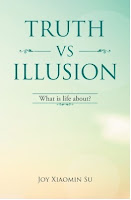
If you have ever asked yourself these questions, this is the book for you. What is the meaning of life? Why do people suffer? What is in control of my life? Why is life the way it is? How can I stop suffering and be happy? How can I have a successful life? How can I have a life I like to have? How can I be the person I like to be? How can I be wiser and smarter? How can I have good and harmonious relations with others? Why do people meditate to achieve enlightenment? What is the true meaning of spiritual practice? Why all beings are one? Read the book free here.
------------------------------------------------------------------------------------------------------------------
2. How to Remove Conduit Search from Chrome, Firefox, IE
The Connect malware not only hijacks your web browsers but also collects sensitive user information such as your online purchasing, browsing activity, full name, home address, email, and phone numbers, and sends it to Conduit.
The Connect DLCS is often downloaded and installed to your computer while you download and install free software such as video downloading/recording/streaming software, download managers, etc. which have bundled the Connect DLCS into their installations. The Connect malware is also associated with free software downloaded from certain download websites like CNET, Brothersoft and Softonic.
Once it is installed, it spreads to many places and it is quite difficult to thoroughly remove it.
To remove Connect malware from your computer, follow the steps below
A. Uninstall Connect DLCS and search.conduit.com programs- Open the Control Panel, click the " Uninstall a program" link
- In the pop up window, looking for recently installed programs with names like Connect toolbar, Connect DLCS, Search Protect, Client Connect LTD, Search Protect by conduit, Smileys We Love, UpdateChecker, and Trovi
- Click on it and uninstall/remove it
B. Remove Connect Toolbar add-ons and extensions from web browsers and repair browser settings
- Google Chrome
- Open Google Chrome, click the three bar icon next to the address bar, choose Tools, then Extensons
- Look for Connect DLCS, Connect Bar, Connect DLC, Conduit and Trovi, click the trash can icon at the right to remove it
- Also remove any unwanted extensions
- Click the three bar icon next to the address bar, choose Settings.
- Under the On startup, click on the Set pages link. Remove all unwanted web pages and set your startup page. Click OK
- Under Search, click the "Manage Search Engines" button.
- Make google as your default search engine
- Look for Conduit, Trovi Search, any search engine that uses search.conduit.com, select it and click the "X" at the very rigt to remove it
- Click Start, type "%UserProfile%\AppData\Local\Google\Chrome\User Data\Default" (without quotes) in the search box and press Enter.
- In the default folder, rename a filed named Preferences to Preferences.old and rename another file named Web Data to Web Data.old
- Mozilla Firefox
- Open Mozilla Firefox, click the orange Firefox button on the top left and choose Add-ons
- Click the Extensions, look for Connect Toolbar/Connect DLC/Connect Bar, and remove it
- Click the orange Firefox button and choose Options
- Select the General tab, enter your default home page in the home page box, and click OK
- In the opened Firefox window, click the drop down arrow of the search box on the top right corner and choose Manage Search Engines
- Look for Connect DLC, Conduit, Trovi Search, and any search engines use search.conduit.com, remove them, then click OK
- Open a new blank tab, type about:config in the address box and press return
- Click the "I will be careful, I promise!" button
- Type Connect in the search box to search, look at the value column of the search result to locate anything containing Connect DLCS/Connect Bar, select it, right click on it and choose Reset to remove it one by one
- Restart Firefox
- Click the orange Firefox button and choose Help, then the Troubleshooting Information link. Click the Reset Firefox button to reset to default settings
- Microsoft Internet Explorer
- Open Microsoft Internet Explorer, click Tools on the top menu or the Settings icon at the top right corner, and choose Internet Options
- Select the General tab, change the Home page from search.conduit.com to your disired web page, click OK, then Close
- Restart Internet Explorer, click Tools or the Settings icon and choose Internet Options
- Select the Programs tab, click the Manage add-ons button
- Click Toolbars and Extensions link on the left, disable any Connect, Conduit, Trovi and unwanted add-ons
- Click Search Providers link on the left, set google as your default search provider, look for Connect DLCS, Trovi search, and Conduit and remove all of them. Click Close
- Restart Internet Explorer, click Tools or the Settings icon and choose Internet Options
- Select the Advanced tab, click the Reset botton, check Delete personal settings in the pop up and click Reset. Click Close after it is done.
- Click Start, type REGEDIT in the search box and press Enter
- Type Ctrl+F, enter search.conduit in the search field and click Find Next
- Delete any registry that its Name, Type or Value contains conduit (right click on the name and choose Delete).
- Search for conduit and delete the folder named ConduitSearchScopes and the folder named Conduit
- Keep searcing, delete any registries and folders that contain conduit until nothing shows in the search result
- Repeat steps 2-5 to search for trovi and delete related entries from the registry
D. Remove Conduit and Trovi from Startup and Services
- Click Start, type MSCONFIG in the search box and press Enter
- Select the Startup tab, uncheck all the entries that contains conduit or trovi
- Select the Services tab, check the Hide all microsoft services. Uncheck all the entries that contain conduit or trovi
E. Remove Conduit and Trovi from Task Scheduler
- Click Start, right click on Computer, and select manage
- Expand Task Scheduler, click on the Task Scheduler Library
- Delete all tasks that contain conduit or trovi and all unknown tasks
F. Restart your computer
---------------------------------------------------------------------------------------------------------------
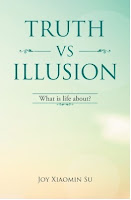
If you have ever asked yourself these questions, this is the book for you. What is the meaning of life? Why do people suffer? What is in control of my life? Why is life the way it is? How can I stop suffering and be happy? How can I have a successful life? How can I have a life I like to have? How can I be the person I like to be? How can I be wiser and smarter? How can I have good and harmonious relations with others? Why do people meditate to achieve enlightenment? What is the true meaning of spiritual practice? Why all beings are one? Read the book free here.
------------------------------------------------------------------------------------------------------------------
References:
1. How to remove Connect Toolbar – Connect Search (Removal Guide)2. How to Remove Conduit Search from Chrome, Firefox, IE
Nice guide, logical and straight text.
ReplyDeleteDownload Malwarebytes latest Premium version ��
ReplyDeleteDownload Malwarebytes Premium version for pc,tablet and laptop
Follow my social networks for funny memes and odd news
Facebook page ��
follow Facebook page
Twitter��
Join Twitter
Telegram��
Join Telegram