A file extension determines which program should open the file. It is the last part of the file name separated from the main file name by a dot.
2. How to show or hide file name extensions in Windows Explorer
----------------------------------------------------------------------------------------------------------------
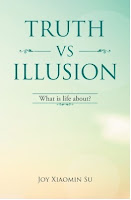
If you have ever asked yourself these questions, this is the book for you. What is the meaning of life? Why do people suffer? What is in control of my life? Why is life the way it is? How can I stop suffering and be happy? How can I have a successful life? How can I have a life I like to have? How can I be the person I like to be? How can I be wiser and smarter? How can I have good and harmonious relations with others? Why do people meditate to achieve enlightenment? What is the true meaning of spiritual practice? Why all beings are one? Read the book free here.
A. Windows 8.1 has the following choices for showing or hiding file extensions
1. From the Ribbon interface
- Open windows explorer
- Click View in the top menu
- Check or uncheck the File name extensions checkbox according to if you would like to show or hide file extensions
2. From the Control Panel
- Open the Control Panel
- Click the Folder Option icon. If you could not find the Folder Options icon, type Folder Options in the search field located at the upper right corner
- Click to open the View tab
- Check or uncheck the Hide file extensions for known file types according to if you would like to hide or show file extensions
- Click OK
B. Windows 7 and Vista
- Open windows explorer
- Click Organize on the top menu and choose Folder and search options
- Select the View tab
- Check or uncheck the Hide file extensions for known file types according to if you would like to hide or show file extensions
- Click OK
C. Windows 2000 and XP
- Open windows explorer
- Click Tools on the top menu, choose Folder Options, and then choose Folder and search options.
- Select the View tab
- Check or uncheck the Hide file extensions for known file types according to if you would like to hide or show file extensions
- Click OK
D. For all Windows
From the Registry editor, you can force windows explorer to show file extensions for a specific file type (e.g. the .exe file type)- Press Win+R keys on the keyboard, and type msconfig in the search field, then press Enter
- Select the Tools tab in the pop up window
- Select Registry Editor and then press the Launch button. (Alternatively you can launch the registry editor by typing regedit in the search field at the first step.)
- Find the entry HKEY_CLASSWS_ROOT\.exe on the left side of the window, click on it and read on the right side of the window that it is a type of exefile, that is its ProgID is exefile
- Find the entry HKEY_CLASSWS_ROOT\exefile on the left side of the window, click on it.
- Right click on the right side of the window to create a new String Value, AlwaysShowExt or NeverShowExt.
- Sign out your system and sign in again. The setting is now effective
References:
1. How to show or hide file extensions in Windows 8.12. How to show or hide file name extensions in Windows Explorer
----------------------------------------------------------------------------------------------------------------
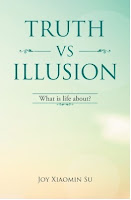
If you have ever asked yourself these questions, this is the book for you. What is the meaning of life? Why do people suffer? What is in control of my life? Why is life the way it is? How can I stop suffering and be happy? How can I have a successful life? How can I have a life I like to have? How can I be the person I like to be? How can I be wiser and smarter? How can I have good and harmonious relations with others? Why do people meditate to achieve enlightenment? What is the true meaning of spiritual practice? Why all beings are one? Read the book free here.
No comments:
Post a Comment