For example, your report has a NAME field. You would like to display the row having the NAME value "headquarter" at the top, and display the rest rows in alphanumeric order of the NAME field.
You can achieve this by creating a group on the NAME field and setting in which order the rows to be displayed.
1. Click Insert in the top ribbon menu and select Group.
2. Click the top drop down list and select the NAME field on the popped up window.
3. Click the bottom drop down list and select "in specific order"
3. On the Specified Order tab, click the drop down list and select the value, in this case "headquarter" to be displayed as the first row.
---------------------------------------------------------------------------------------------------------------
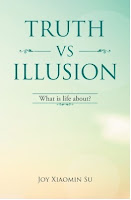
If you have ever asked yourself these questions, this is the book for you. What is the meaning of life? Why do people suffer? What is in control of my life? Why is life the way it is? How can I stop suffering and be happy? How can I have a successful life? How can I have a life I like to have? How can I be the person I like to be? How can I be wiser and smarter? How can I have good and harmonious relations with others? Why do people meditate to achieve enlightenment? What is the true meaning of spiritual practice? Why all beings are one? Read the book free here.
Wow, Crystal Reports...I used to be such a wiz with this; People still use this? I guess I look at this now like I used to look at mainframe guys 20+ years ago. How time flies...
ReplyDeleteFor a company with a long thriving history for more than thirty five years, a few legacy systems often need to be kept running util their turn to be replaced with the latest technologies.
Delete