You are trying to compose a google blog, and you set your title to "The animals mentioned in <Harry Potter>". After you finished and published your blog, you are surprised to see that the title of your blog becomes "The animals mentioned in", the <Harry Potter> part disappeared.
A set of angle brackets denotes a tag in HTML, therefore is not displayed. The google blog automatically translates angle brackets in the blog content into < and >. For example, <Harry Potter> is translated to <Harry Potter>
The conclusion is that if you want to display angle brackets in your blog title, use < for < and > for >.
---------------------------------------------------------------------------------------------------------------
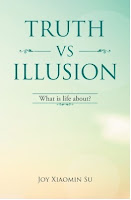
If you have ever asked yourself these questions, this is the book for you. What is the meaning of life? Why do people suffer? What is in control of my life? Why is life the way it is? How can I stop suffering and be happy? How can I have a successful life? How can I have a life I like to have? How can I be the person I like to be? How can I be wiser and smarter? How can I have good and harmonious relations with others? Why do people meditate to achieve enlightenment? What is the true meaning of spiritual practice? Why all beings are one? Read the book free here.
A set of angle brackets denotes a tag in HTML, therefore is not displayed. The google blog automatically translates angle brackets in the blog content into < and >. For example, <Harry Potter> is translated to <Harry Potter>
The conclusion is that if you want to display angle brackets in your blog title, use < for < and > for >.
---------------------------------------------------------------------------------------------------------------
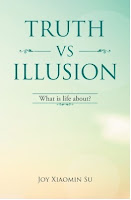
If you have ever asked yourself these questions, this is the book for you. What is the meaning of life? Why do people suffer? What is in control of my life? Why is life the way it is? How can I stop suffering and be happy? How can I have a successful life? How can I have a life I like to have? How can I be the person I like to be? How can I be wiser and smarter? How can I have good and harmonious relations with others? Why do people meditate to achieve enlightenment? What is the true meaning of spiritual practice? Why all beings are one? Read the book free here.
